|
DJB Radio Spider 3 User's Guide
|
|||||
|
|||||
|
DJBRadio.com
|
|
DJB Radio Spider 3 User's Guide
|
|||||
|
|||||
|
DJBRadio.com
|
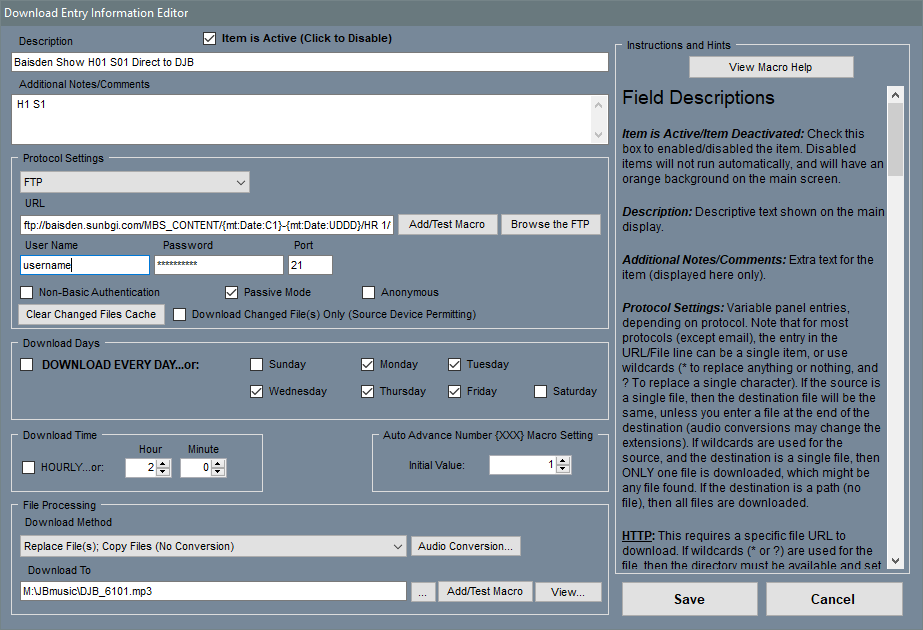
|
· HTTP and HTTPS can copy individual files from a known URL.
You cannot copy directories or use wildcards UNLESS it is a directory that provides a directory list (called a server directory listing) – in that case, with a listing of the current directory,
the program can use wildcards to gather files.
|
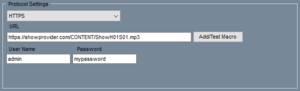 |
|
· HTTP and HTTPS can use a username and password to log into a protected site to get a file.
Whether you can download a single file or multiple files again depends on whether the server provides directory listings.
|
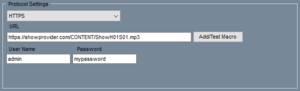 |
|
· FILE COPY is a straightforward copy from one file (or directory) to another.
The program uses a file path for copying, which means if you are copying over a network,
it is best to map the drive onto a local drive letter, and use that for your copy source directory.
· Download Changed File(s) Only: If checked, only files that have changed since the last run
(different file timestamp or size) are downloaded or copied.
· Clear Changed Files Cache: When the changed files checkbox is set, a cache is used to track changes.
Clearing the cache resets this, allowing all files to be downloaded/copied the next time the item runs.
|
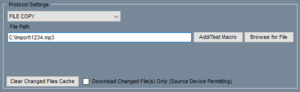 |
|
· FTP is a directory-based protocol, so you can download individual or multiple files.
The settings Non-basic authentication, Passive Mode, and Anonymous depend on the destination server.
Passive Mode is a way of connecting to a server through a firewall.
It is rare for a computer today to be connected directly to the Internet, so you will likely always select Passive Mode.
Non-basic Authentication is a setting on your computer, and varies from system to system.
The easiest solution is to leave it unchecked, and if FTP doesn't work, turn it on.
Anonymous should only be checked if the provider specifies the FTP allows anonymous connection.
Then you generally use "anonymous" for the username and your email address for the password.
|
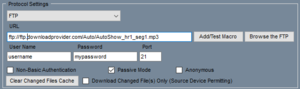 |
|
· SFTP is a secure file transfer protocol using SSH.
Generally, it is run over port 22, but you can change it depending on your server via the Port field.
|
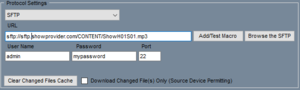 |
|
· FTPS is a secure file transfer protocol using SSL. It is usually run on port 990.
It offers a choice of SSL, AuthTLS, or AuthSSL security.
If the provider doesn't specify you can try SSL first and try the others if it does not work.
|
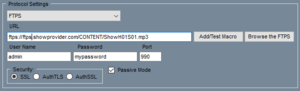 |
|
· EMAIL is a protocol to check your email for attachments, and download specific ones, creating a list of files to transfer. Unlike the other protocols, there is no URL; instead, you include a POP server name, an email address, and a password.
You will also need to specify a port.
For example, Gmail accounts will use pop.gmail.com for the server name, and port 995.
It will also need the Use Secured POP3 Login box checked, as it is a secured protocol.
Optionally, you can also check the box to Delete emails after reading (which only deletes the ones actually read and unpacked). Gmail does not support this feature.
Another feature is to download links or attachments, via the “Download via msg links...” checkbox.
If left unchecked, attachments are downloaded and converted as files; if checked, links within the email are checked instead and http:// downloads are performed on each.
Email also provides additional security features: A Keycode or From: Email field is provided, which can either be a password or random keycode text string (which must appear somewhere in the ‘Subject:’ field of an email for the attachment to be downloaded and unpacked), or a ‘From:’ email address – in the latter case, only emails from this address are read, and downloaded/unpacked if attachments are found.
Note the From address can be a full email address like me@gmail.com, or only an email domain, like @myhome.com – this allows emails to be filtered to a single address or anyone sending from a specific domain.
NOTE: Since Spider will read every email looking for the Keycode or specific From: email address, it is strongly recommended to create a new email to use with Radio Spider.
|
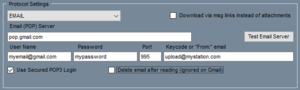 |
|
· EMAIL (WESTWOOD) adds a box to include the domain name URL to match the links in the email from Westwood One. This protocol only checks the links and does not check attachments.
All other settings are the same as Email above.
|
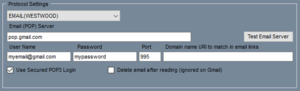 |
|
· CLOUD allows you to download files from a DropBox account or Google Drive. When you first set it up, you will need to click Add/Edit Account, select either the DropBox or Google tab, give the account a nickname and then click the Authorize button. Dropbox will have you login to your account and provide a code to copy and paste into Spider. Google will tell you the page is unsecured and you will have to go there anyway to authorize. Once an account is authorized it will appear in the second dropdown box. Then you can browse the directory structure the same way you would for an FTP site.
NOTE: 2 step authentication from Google will make it so you can't use Google Drive or Gmail with Radio Spider - DO NOT agree to 2 step authentication when prompted by Google.
|
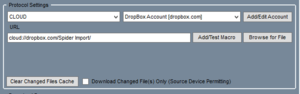 |
|
· RSS feeds (ending in .xml) can include media files, such as podcasts.
The program uses the RSS Feed URL to load in the whole feed, and then extracts/downloads any audio embedded there. You can limit the number of entries scanned to prevent loading too many files. Enter the maximum entries to scan in Max RSS Entries Read.
|
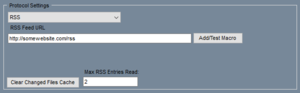 |