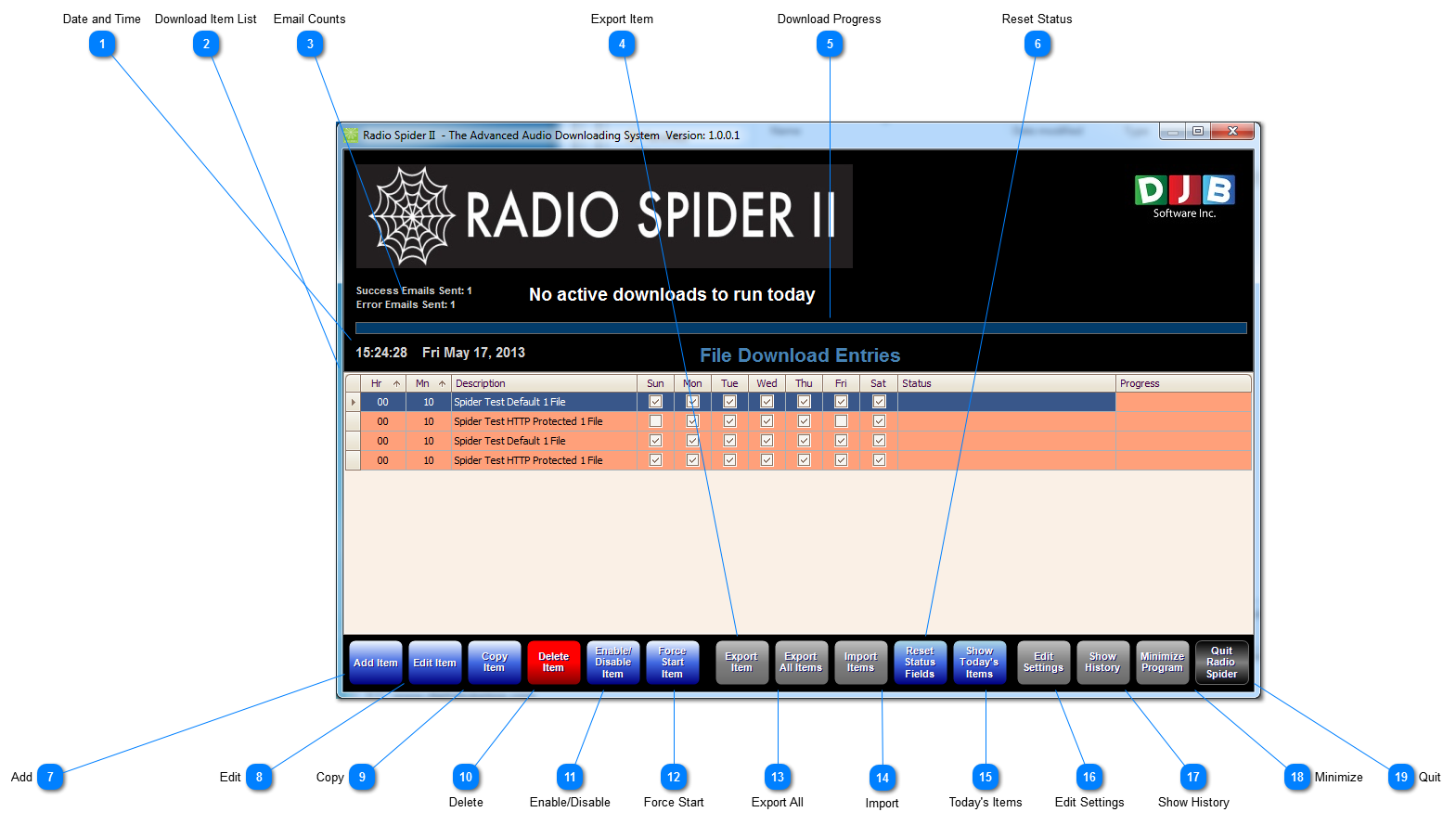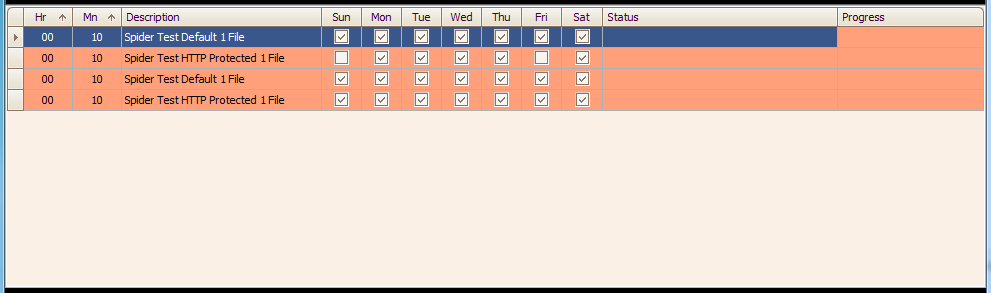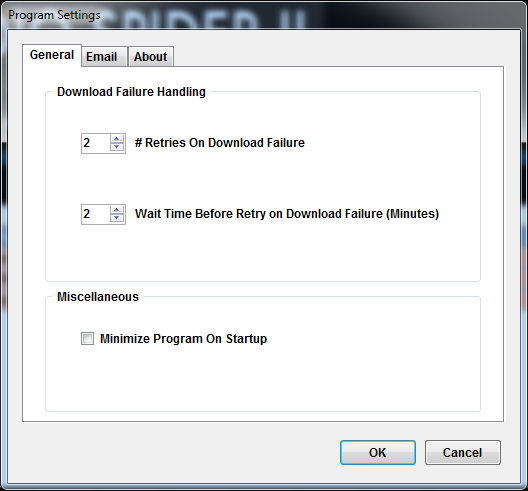To properly display this page you need a browser with JavaScript support.
Date and Time
Shows The Current Date and Time
Download Item List
Email Counts
This area keeps track of the succes and error emails sent by the system
Export Item
Allows you to export the highlighted download item to an xml file for import on another radio spider or to attach to an email if you need help from Radio Spider support
Download Progress
Reset Status
This will reset the status column of all the downloaded items
Add
Add a new download item to the schedule
Edit
Opens the Download item in the Editor
Copy
Will make a duplicate entry of the highlighted download item
Essential for doing multi-part downloads so that you don't have to enter the information in multiple times
Delete
this will delete the highlighted item from the program, deletes cannot be recovered
Enable/Disable
Allows you to toggle the highlighed download item enabled or disabled, when disabled the items will apear in an orange color and will not run as scheduled
Force Start
Allows you to start a download item regardless of it's scheduled time
It does not however negate the scheduled time, the download item will run as scheduled
Export All
this will Export all your download items to an XML file
this can be used for movin your radio spider configuration to another machine or simply just to back up your configuration in case of a hardware failure
Import
this button will allow you to import download items from RadioSpider II compatible xml files
Often times if you contact support for assistance on a download they may send you back an xml file to import
Today's Items
This button will filter the download items list to only show items that are downloading today
Edit Settings
This displays the General Setting for the Radio Spider Software
Show History
This will display the history window, the history window logs all download activity of radio spider
Minimize
This button will minimize Radio Spider to the Windows System Tray (the area beside the clock)
Quit
This button will quit the Radio Spider Software, if you quit the software will not be able to download scheduled items