Audio Category Creation & Naming

Launch The DJB Zone PROD SUITE MENU by clicking on the DJB Zone Production icon.

DJB Zone PROD Menu [As seen on software start-up]
Step 1: To begin setting up the Audio Cuts Database in DJB Zone:
Access the Audio Categories by first selecting the [Scheduler] button from the Programming group as shown below.

The Scheduler Menu below provides a variety of Buttons - Select the [EDIT CATEGORIES] Button
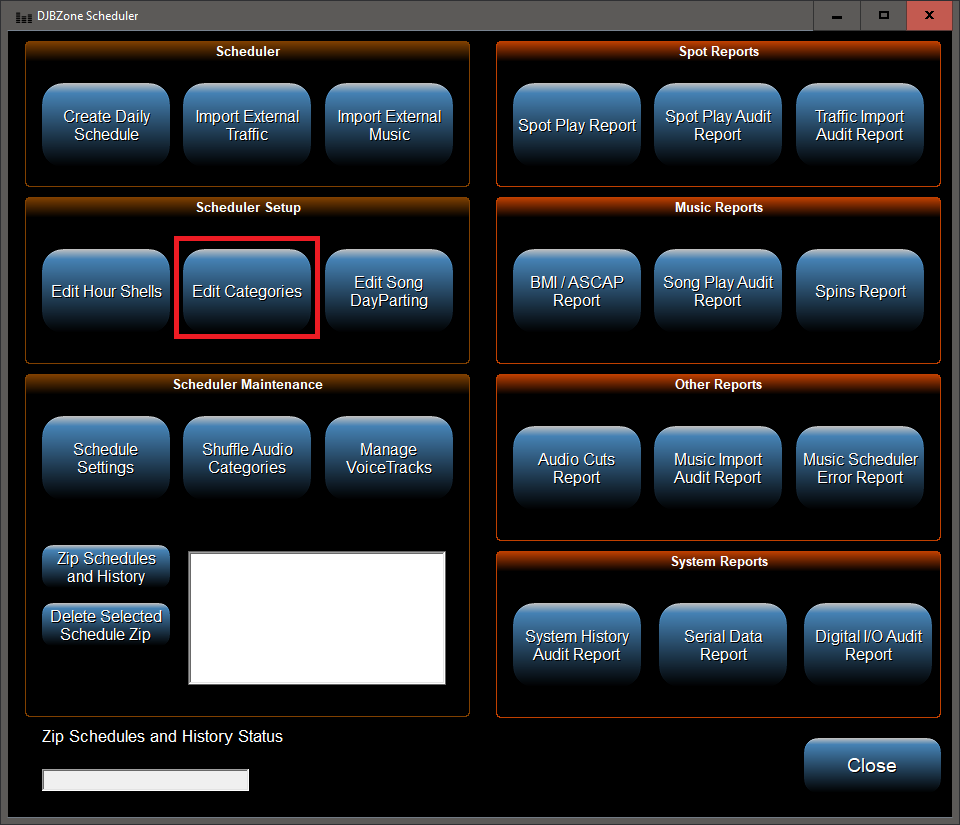
Step 2: Audio Category Creation: Category naming is unique to each user as it's based on the format of the station.
Programmers can create a Category letter for all your audio items that you plan to store in your audio database such as:
a) Music - Power Cuts, Currents, Recurrent, Oldies, Classics, Christmas (for example)
b) Bumpers
c) Station IDs / Imaging
d) Promos
e) Commercials
f) Liners
g) and any other audio planned for the DJB Audio Cuts Database.
The [CATEGORY SETUP] window is illustrated below - showing some pre-made assignments by the manual author
The default [CATEGORY SETUP] window with new DJB Zone software will show Letters with NO ASSIGNMENTS
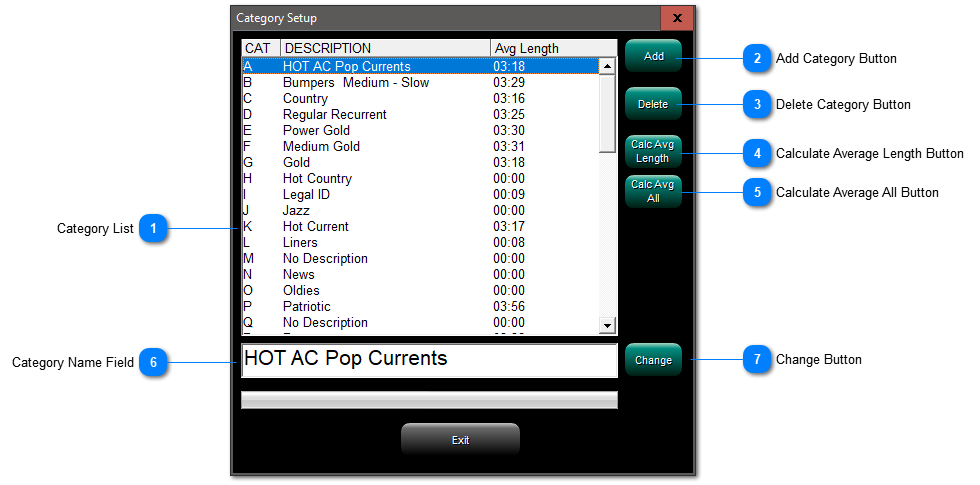
Step 3: Category Name Planning: Write out your Category "Letter" Assignment naming strategy.
It is a good idea for the Letters and names to make logical sense. I.e. C for country, N for news, etc.
Later, when you are building DJB Log Shells, selecting audio types for your daily schedules will be much easier.
The table below is an example Category naming scheme.
|
A
|
HOT AC Pop Currents
|
|
J
|
Jazz
|
|
S
|
|
|
AA
|
HOT AC Pop Currents Power
|
|
JJ
|
Jazz, Classic
|
|
SS
|
|
|
B
|
Bumpers Medium - Slow
|
|
K
|
Hot Current
|
|
T
|
|
|
BB
|
Bumpers Up tempo
|
|
KK
|
|
|
TT
|
|
|
C
|
Country
|
|
L
|
Liners
|
|
U
|
|
|
CC
|
Classic Country
|
|
LL
|
|
|
UU
|
|
|
D
|
Regular Recurrent
|
|
M
|
|
|
V
|
Voice Tracks
|
|
DD
|
|
|
MM
|
|
|
VV
|
Voice Tracks
|
|
E
|
Power Gold
|
|
N
|
News
|
|
W
|
Weather Reports
|
|
EE
|
|
|
NN
|
News Intro / Outro
|
|
WW
|
Weather Bumpers
|
|
F
|
Medium Gold
|
|
O
|
Oldies
|
|
X
|
Christmas Music
|
|
FF
|
|
|
OO
|
|
|
XX
|
Christmas Music Power
|
|
G
|
Gold
|
|
P
|
Patriotic
|
|
Y
|
|
|
GG
|
|
|
PP
|
|
|
YY
|
|
|
H
|
Hot Country
|
|
Q
|
|
|
Z
|
HOLD
|
|
HH
|
|
|
QQ
|
|
|
ZZ
|
|
|
I
|
Legal ID
|
|
R
|
|
|
|
|
|
II
|
Station IDs Power
|
|
RR
|
Recurrents Power
|
|
|
|
The Category names will be visible in the Audio Cuts Database and the Scheduler.
The image below is the main Production window with the Category column indicated in red.
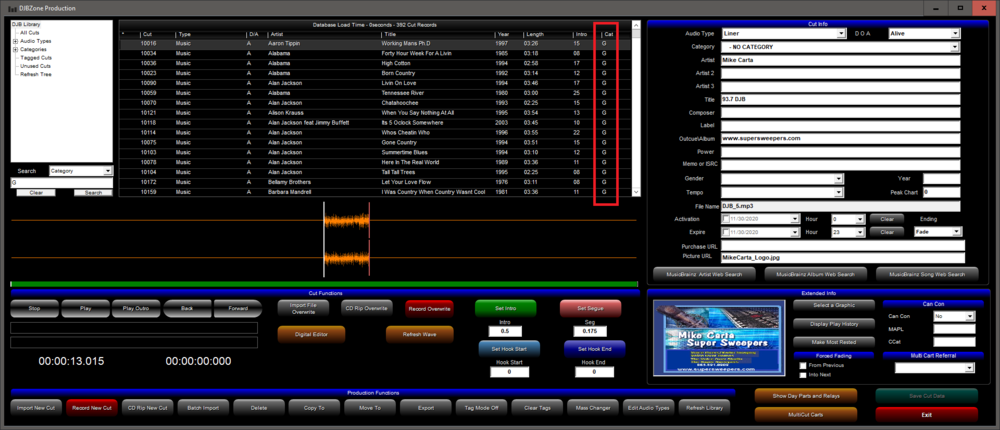
As illustrated below, see Category Assignments in the DJB Zone Scheduler [Log Shell Editor]

See the next section that discusses the creation of audio cuts database using Importing, CD Ripping, and Recording.