Computer Name and Workgroup Settings
Before Unlocking your software, you should set up the computer names and workgroup name. otherwise you will have to unlock your software again.
To get to the above screen, simply right click on the My Computer icon on your desktop and select Properties.
If My Computer is not on your desktop, click the START button and you will see my computer on your start menu. Right click on it and select Show on Desktop and the go up and do the previous step to get to your System Properties screen.

General Tab

The General Tab will give you the basic info about your computer.
The Version Of Windows
Service Pack Level
Computer Type
Computer Speed
and Memory

Computer Name Tab
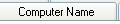
This Tab will allow you to see the name and workgroup of your computer as well as make any needed changes to those names.

Apply Button

the Apply button allows you to make any changes stick to your system.

Computer Name

This Shows you what the current name of the computer is. We would like you to name the computers with the simplest and most meaningful name you can come up with.
If you have only one onair system, you should name it ONAIR. if you have 2 onair systems, you can name them WXYZAM and WXYZFM. Of course you would name them with the real call letters for ease of Identification.
Since most radio stations have multiple Production Systems, you can name then PROD1, PROD2, etc...

WorkGroup

The WorkGroup should be RADIO. This will keep the workgroup for all of your DJB systems easy to remember.

Change Button

Click the Change Button to change the Computer Name and Workgroup.
Computer Name and Workgroup Settings

Computer Name Field

Add the name that you would like this computer to be called in the field.

Workgroup Name Field

Add the workgroup name that you would like this computer to be a part of in the field.

Click OK

When you are finished, click OK and you will need to reboot this computer to apply the new names.