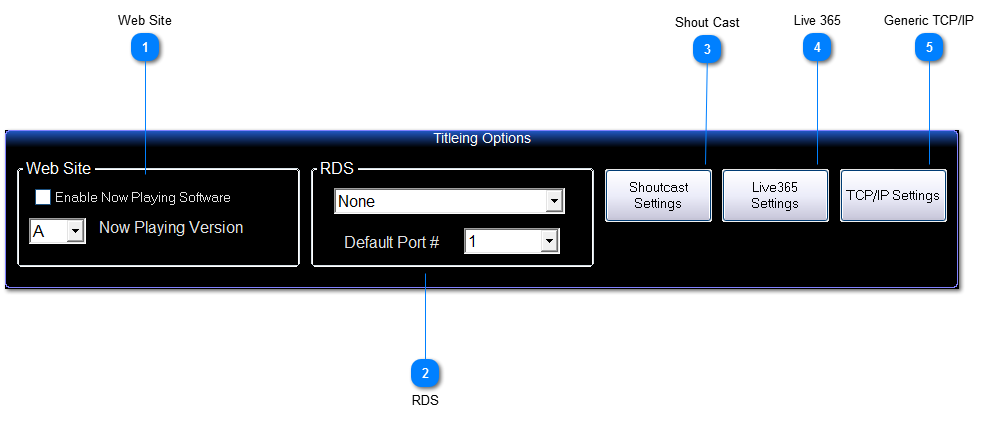Web Site
This will enable the Now Playing software to launch with DJB II
You can also select the style of now playing output
If you are going to use the now playing software provided by DJB then set the version to A
|
 RDS
Select the Type and Com port for your RDS encode
Any Audio designated as music will have it's information sent to the RDS enocder
When audio is playing that isn't Music, the stations call letters and slogan are sent
|
 Shout Cast
If you are using Shout Cast as your streaming server type you can have DJB II send your now playing information automatically to your server
First use the check box to enable shout cast and then enter your streaming host, port and password (your streaming provider will give you this information, it should also match the information in your streaming encoder)
When ever a audio file of the type music is playing it's information will be sent to your shoutcast server
When non music audio types are playing it will send whatever you enter in the optional field below
Please note that the shout cast featuresare to send song information only, you still require an encoder to send your audio data to your host
Also make sure that your stream encoder is not also trying to send song info as the 2 will conflict and you will not see the info in your stream.
|
 Live 365
DJB II can also send the titleing info to your Live 365 Hosted stream
Simply Enable and enter your Live 365 Login and password information for your stream
|
 Generic TCP/IP
This is used for ad subsitution systems generally
You Enable the TCP/IP output by enabling the check box
Then enter the URL for your ad substituation system
Enter it as follows
http://the IP address of your system: the port number required by the ad system
|
The online help was made with Dr.Explain
|