Error 380 - Master Settings
How to Enable What U Hear Recording
For those of you who want to record what you are hearing over your speakers/headset.
You will need to un-hide and enable recording options. If you are using a Creative Sound Blaster sound card this option will be called "What U Hear" if you are using another audio device such as Realtek on-board or generic sound devices this option will be called "Stereo Mix".
For the tutorial I am going to show how to un-hide and enable the "What U Hear" option. The same steps may be followed for the "Stereo Mix" option also.
Here's How:
1. First open your audio options. "Start/Control Panel/Sound"
2. Now go to the "Recording" tab.
3. You will need to right click and check the following options:
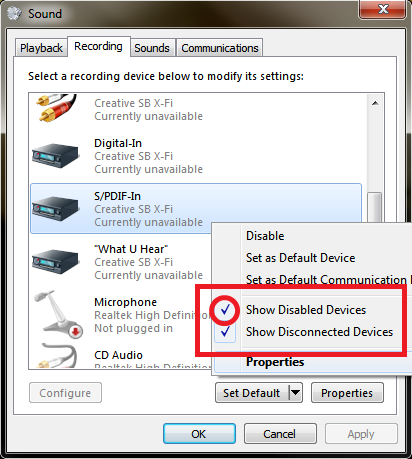
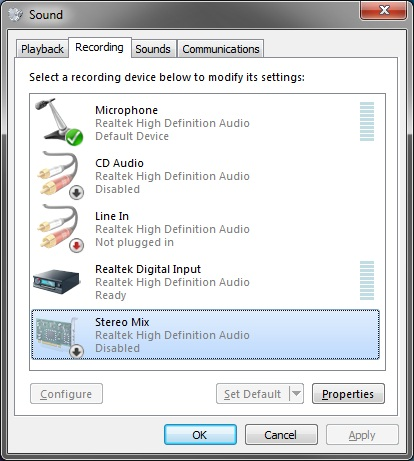
5. Now that the hidden options are visible, right click on each of them and click on enable.
6. Right click on the What U Hear option (Stereo Mix for non Sound Blaster devices) and click on Set as default device.
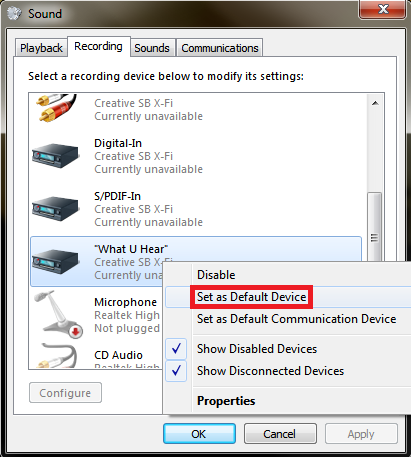
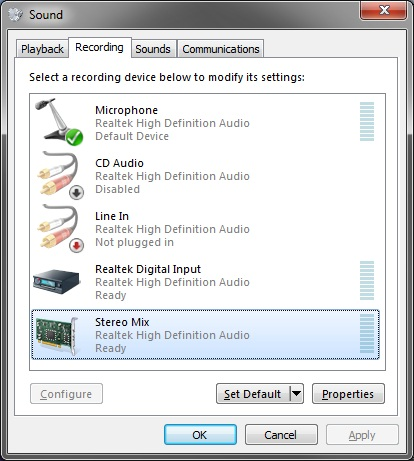
7. Once the device is set as default you will be able to use the "What U Hear"/"Stereo Mix" option in your applications to record the audio you are currently hearing over your speakers/headset.
If you wish to record from the mic or use it in a game you can come back to this tab in the audio options and right click the mic and set it as default again.
I am sure there is probably a way to use both the "What U Hear"/"Stereo Mix" while still using the mic but I have not gotten that far since I only need to record audio once in a while. So I generally just leave the mic default until I am ready to record audio then I switch for that operation.
I hope this helps all of those who have had issues recording audio being played back over the speakers/headset.