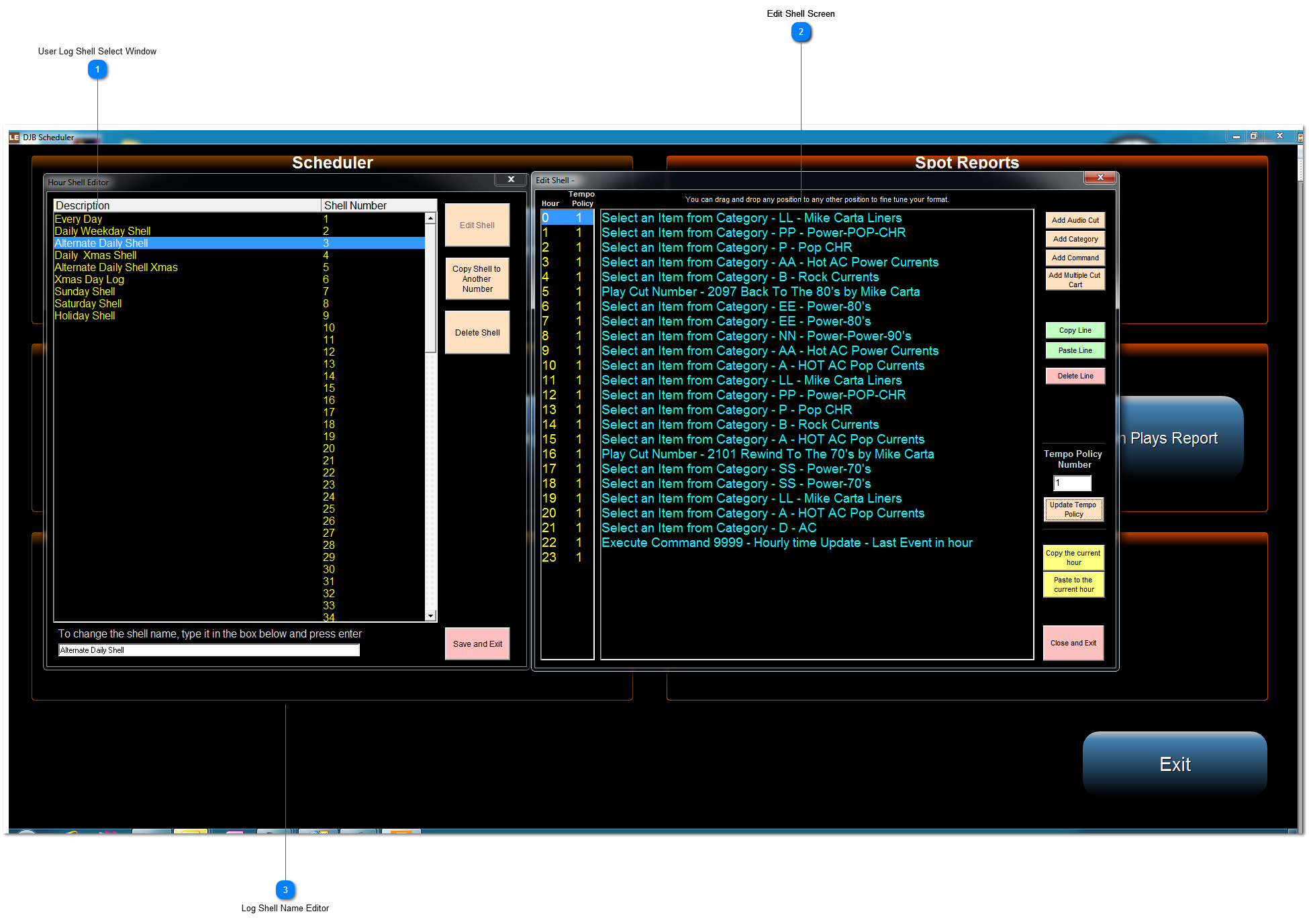Edit Shell ScreenThis Edit Shell window allows users to:
a) insert items from the Audio Categories ie., ID's, Liners
b) insert Audio Categories for Music
c) insert StopSets for Commerical Islands
d) insert commands such as Announce the Time, The Temperature
e) insert end of hour Time Sync Last Item In The Hour or Absolute Synch Fade Out Item Playing
"0 - 23"
On the left of this Edit Shell window are the 24 hours of a day shown in Military Time "0 - 23"
Log List
Adding events to this Edit Shell window is straight forward and all that users need to do is think of the Line Items placed in a sequential order that would replicate the programming desired.
This Log List will in essence build and produce programming that shall generate the "Sound of the Radio Station".
DRAG & DROP
This Log List window is fully Drag & Drop, which means if things aren't on the Log List as you want them, simply Drag an event / Line Item by clicking and holding down the left mouse button
on a Line Item or event and moving it to where you want it.
Proceed to the next Topic for more details on the functionality of the Buttons.
|