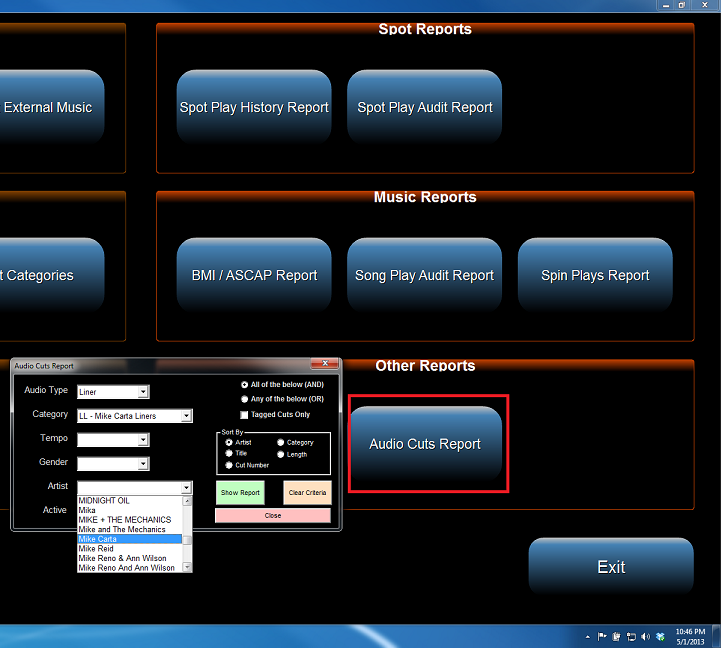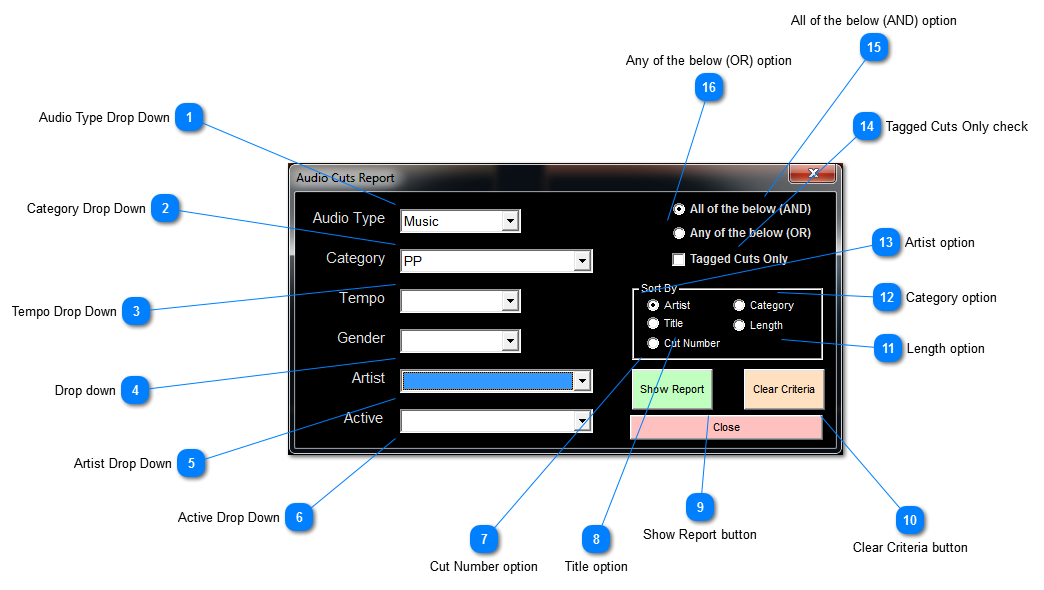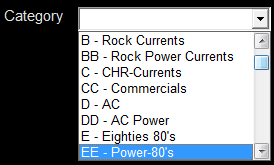Under the Other Reports heading, the Audio Cuts Report Button opens the Window as illustrated above. Users can select and filter items to create the desired Audio Cuts Report.
See illustration below for details on the selectable search and find filters.
 Audio Type Drop DownThe Audio Type Drop Down displays a list of the recorded audio that is grouped under Audio Type. Some Audio Type examples are listed below.
The Drop Down above illustrates Audio Types such as:
-
-
-
-
Control Fill Music Program
-
-
-
-
-
-
-
-
-
-
-
|
 Category Drop DownThe Category Drop Down displays a list of available Alpha allocations such as
Single Letters A to Z & Double Letters AA to ZZ
Categories are used for the scheduling of music and other audio items in the Log Shells that generate daily log schedules.
See the Hour Shell Editor Sub-Topic of DJB-II Scheduler Music & Traffic.
|
 Tempo Drop Down
|
 Drop down
|
 Artist Drop Down
|
 Active Drop Down
|
 Cut Number option
|
 Title option
|
 Show Report button
|
 Clear Criteria button
|
 Length option
|
 Category option
|
 Artist option
|
 Tagged Cuts Only check
|
 All of the below (AND) option
|
 Any of the below (OR) option
|