Schedule Settings
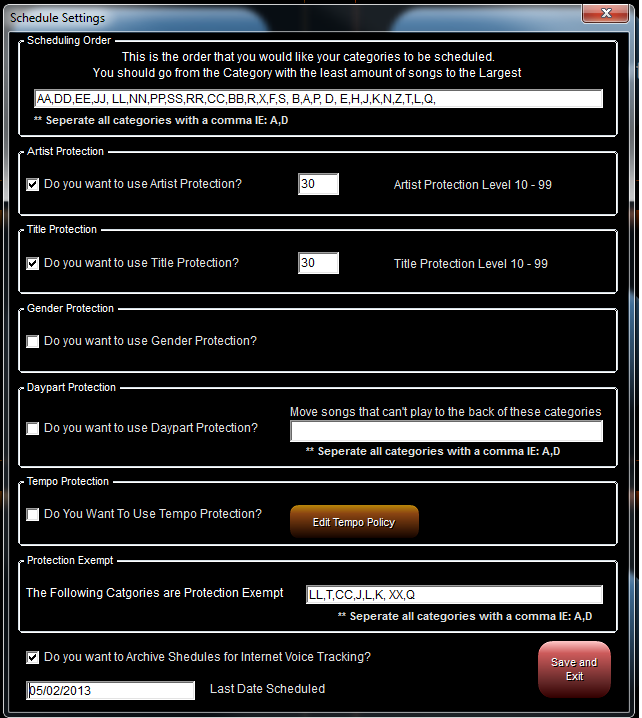
Scheduling Settings
From the Scheduling Menu if you select scheduling settings you will see this screen.
Scheduling Order
In the scheduling order text box enter the order in which you would like you categories of music scheduled, separating each category with a comma. This list should go from the category with the least number of audio cuts to the most.
The Digital Juke Box uses what's called a Multi Pass Scheduling process. This means that we schedule one category at a time throughout the entire 24 hours before we go on to the next category. This is the exact same scheduling process as any of the big least to use music schedulers.
Don't Protect Categories List
In the “Do not check the following categories for any protections” text box enter the categories that you do not want checked for protections. Separate each category with a comma. This would be for Jingles, liners and other small categories that really do not need any protections applied to them.
Artist Protection
If you want to use artist protection to keep the same artist from being played too closely together check the “Do you want to use Artist Protection?” check box.
If you are using artist protection you must enter in the “Artist Protection Level 10-99” text box a number between 10 and 99. This number is the number of songs you want to play before an artist can be played again. A good Strating Point is 30.
Title Protection
If you want to use Title protection to keep the same title from being played too closely together check the “Do you want to use Title Protection?” check box.
If you are using title protection you must enter in the “Title Protection Level 10-99” text box a number between 10 and 99. This number is the number of songs you want to play before an title can be played again. A good Strating Point is 30.
Gender Protection
If you want to keep female songs from playing back to back check the “Do you want to use Gender Protection?” box.
Daypart Protection
If you wish to use daypart protections to restrict the hours in which a song can play check the “Do you want to use Daypart Protection?” box.
Tempo Protection
If you want to use your tempo policies to keep songs of incompatible tempos from playing back to back check the “Bad Tempo Protection?” box.
Move Dayparted Songs
In the “Move dayparted songs that cannot be played to the back of these categories” text box enter in the categories which you want songs that don’t meet the daypart requirements to be moved to the end of the line of songs being scheduled. This is only meant to be used by current categories that rotate more than once in a day. This would keep the dayparted currents from stacking up into the front of the category.