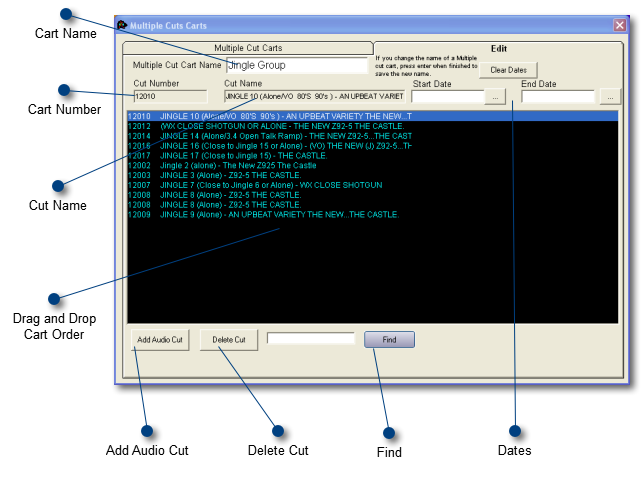.....Multiple Cuts Carts Edit Tab
 Cart Name Type in the Name of this Multiple Cut Cart and Press Enter for it to change.
|
 Cart Number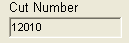 This is the Cart Number from the Audio Cuts Database
|
 Cut Name This is the Artist and Title of the cart from the Audio Cuts Database.
|
 Drag and Drop Cart Order To Custom select the order that these playback at, simply drag and drop the cut from one place to another.
|
 Add Audio Cut Click ADD and a window will appear that will allow you to either choose a file from the Audio cuts database, or if you already know the file number, just enter it in the cut number field and press enter and the rest of the data will be populated for you.
You can also set start and end dates for the cut.
|
 Delete Cut You can delete a cut from a Multiple Cut Cart by pressing the Delete Button.
|
 Find Type in a few letters from the cart you are looking for and hit the Find button.
|
 Dates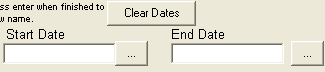 This allows you to set start and end dates for a particular cart within the Multiple Cut Cart.
You can also clear the dates at the press of a button.
|
|