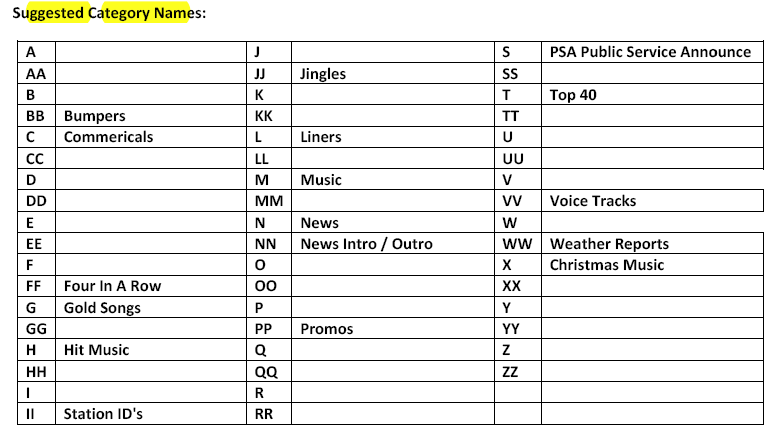Production Categories
Audio Cuts Database
Also Referred to as
[ Production - CD Ripping - Wavefrom Editing - Weather & Time Voicing - Pro Features]
[ Voice Tracking - Local & Internet ]
[ Scheduling for Satellite - Music - Talk & Traffic Programming & Reconciliation Reports ]
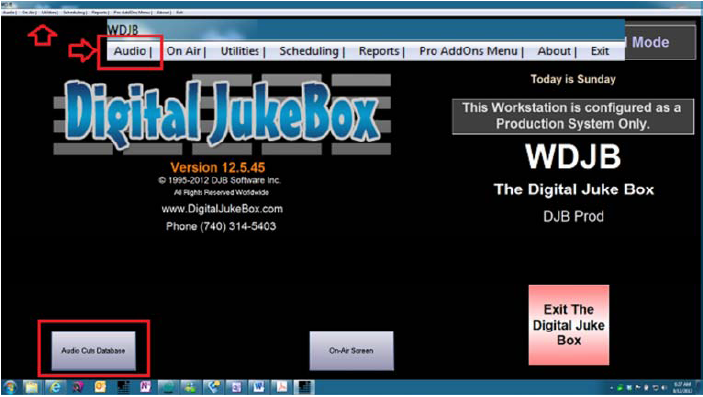
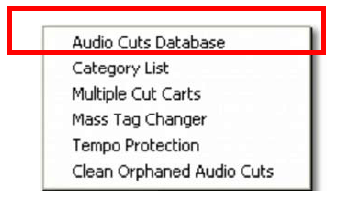
When the Production (Audio Cuts Database) boots to the Welcome Screen, look for the two ICONS, [Audio Cuts Database] and [On-Air Screen].
Go to the Menu bar [ Audio Utilities - Scheduling - Reports - PROAddOns ] and select Audio
Note: If only the On-Air ICON is present, you are in the wrong DJB software to Schedule Logs.
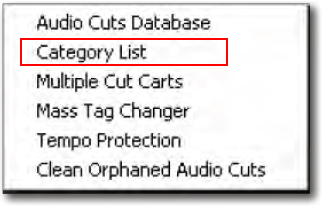
The first task is to create a Category List of the different audio cuts that you plan to store in the Audio Cuts Database
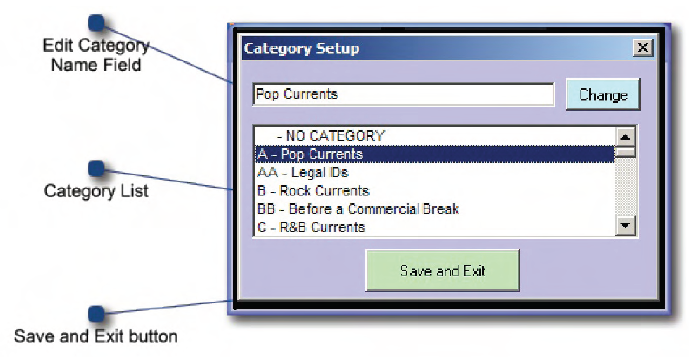
Step 1: Audio Category Creation:
Category naming is unique to each radio station based on the format.
Programmers must include all your audio items that you plan to store in your audio database such as
a) Music
b) Bumpers
c) Station ID's
d) Promo's
e) Commercials
f) Liners
g) Sounders
and any other audio in the DJB Audio Cuts Database.
Category Creation Hint:
Use single letters for music genres, Double Letters for Power (Uptempo) aExample.
A - Pop Currents
AA - Power Pop Current
B - CHR Hits - Top 40
BB - Power CHR Hits - Top 40
Plan Your Category Naming 1st
Write out your Category naming strategy before you start building them. Make certain the Letters and naming make good programming sense.
Later, when you are building DJB Log Shells, selecting music will be easy when all music is single letters while all fills, breaks, commercials are Double Letters.
See next illustration for Categories as shown in the Production Audio Cuts Database
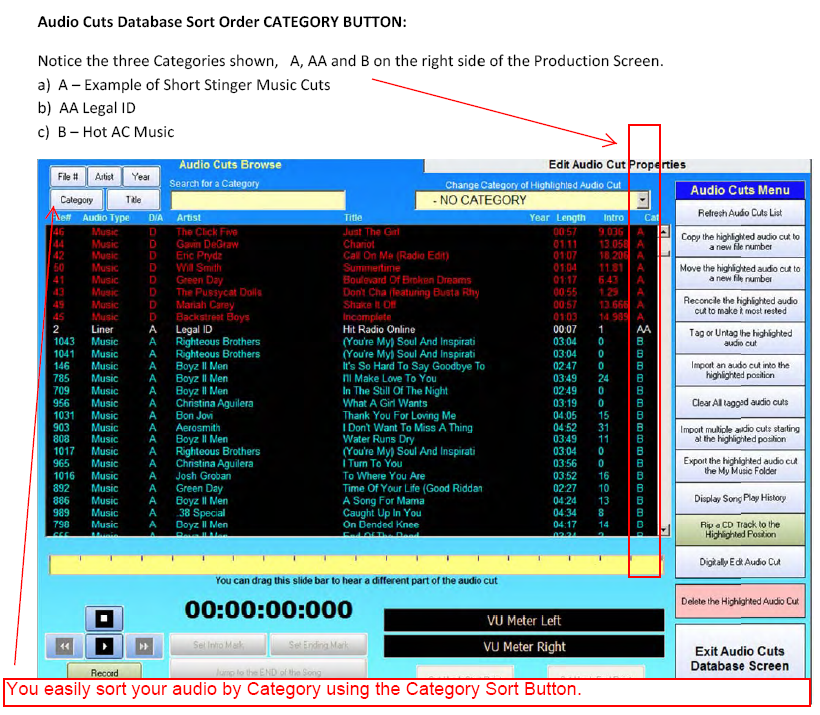
Use a spreadsheet to set up a plan for Category Naming before your start Audio Production
The names listed below are simply examples ...