How to Build & Edit a Template
The MENU/Edit/Program Settings/ Scheduling Tab / Template Scheduler/Edit Template window for building & editing hourly templates
Figure 1: The Edit Template window has three key sections which are:
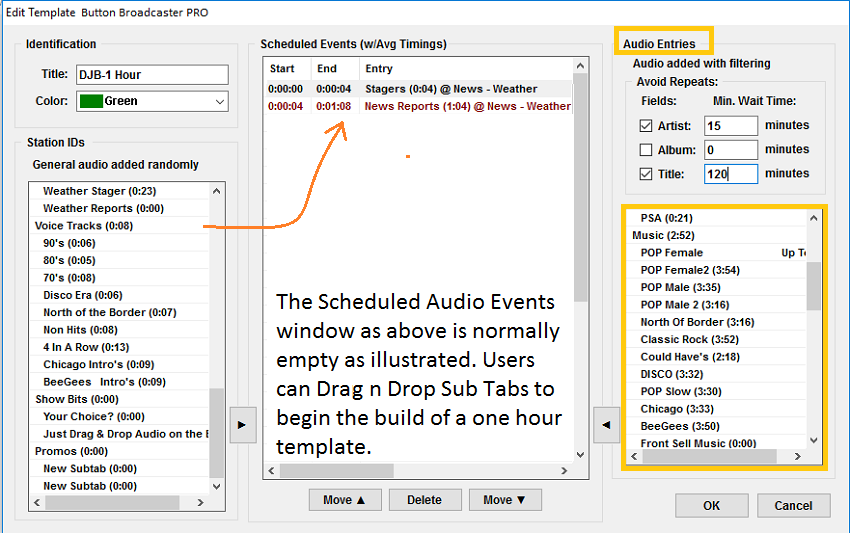
Figure 1 illustrates how users can Drag n Drop Station ID's, news, Promos into the Scheduled Events window.
Note: As each audio Sub Tab is added, the Start Time begins to add the average time of the audio items in that Tab.
Note 2: The Audio Entries SUB Tabs selected can have Rest Rules that can apply to each
Example ie., no repeat Artist 15 minutes and Titles every 120 minutes.
These settings are one setting for all SUB Tabs Drag n Dropped into Scheduled Events window
Figure 2 shows a full hour built by Drag n Drop from Station ID's, news, ads, and music Tabs from the right side Audio Entries window.
Figure 2 illustrates the Scheduled Events Window with Sub Tabs arranged as follows:
0:00:00 SUB TAB Stager - MAIN TAB News & Weather (4 sec)
0:00:04 SUB TAB News Report - MAIN TAB News & Weather (1:04 runtime) is next End time is 1:08 (it adds the added audio)
0:01:08 Note the addition of the runtime - next, Return Liner - ID's - Imaging (.04 sec)
0:01:12 Country-Hot Male Uptempo - Music (2:55)
0:04:07 Next - and so on
Build until there is over 1 Hour (or as close as possible to 1 Hour) worth of average time from SUB Tabs picked