How to upgrade from Digital JukeBox II
1. Prepare
If you are upgrading from DJB II to DJB Radio the first thing you need to do is make sure that voice tracking is done and the schedule is ready for the next day.
2. Backup your existing system.
The best way to do this is with an external USB drive. Copy the JBData, JBMusic, and JBCoverart (if you have one) to the USB Drive.
NOTE: Save screenshots or make notes of the settings in all On Air and Production machines to configure the new machines with the same settings..
3. Uninstall
Once everything is backed up, Uninstall DJB II using the Windows "Add and Remove Programs" or "Programs and Features."
4. Compact
Now browse to your JBData folder, run the program DJBDiag.exe

Click "Compact Database"
5. Install - but don't run yet.
Note: Do not run the software yet.
6. Create Upgrade.txt
Browse to the JBData folder, right-click an empty area and click New and then Text Document.
Name the text file: "upgrade.txt".
7. Run Production to Upgrade Database
Now run the DJB Production Software.
The Production Software will upgrade your database, once complete, go into settings make them match your notes or screenshots.
Then install the On Air and configure its settings.
Then run the On Air and put it back on the air.
You can then install the software on any remaining Production and On Air machines.
8. If JBData is not on C:
If the JBData folder is not on the C: drive, browse to the new C:\JBData folder and copy the new DJBDiag.exe
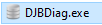
to your \JBData folder.
It will have new functionality for DJB Radio.
Now that you know how to backup your important folders, you should schedule regular backups.
Best practice is to keep a backup offsite.
If the studio location takes a lighting hit, an external hard drive kept in a safe somewhere can save months of work.
If you also keep a copy in the studio location, don't leave the external drive connected.
After a backup, you should browse the External drive and make sure everything is there.
Remember this is your product and the more recent a backup is, the fewer missing files if you need to restore.
Multiple backups give you added security
Other reasons for backup:
Hardware failure: even the best hardware can and will fail eventually.
User error/malfeasance: files can be accidentally deleted and disgruntled employees can make accidents happen.